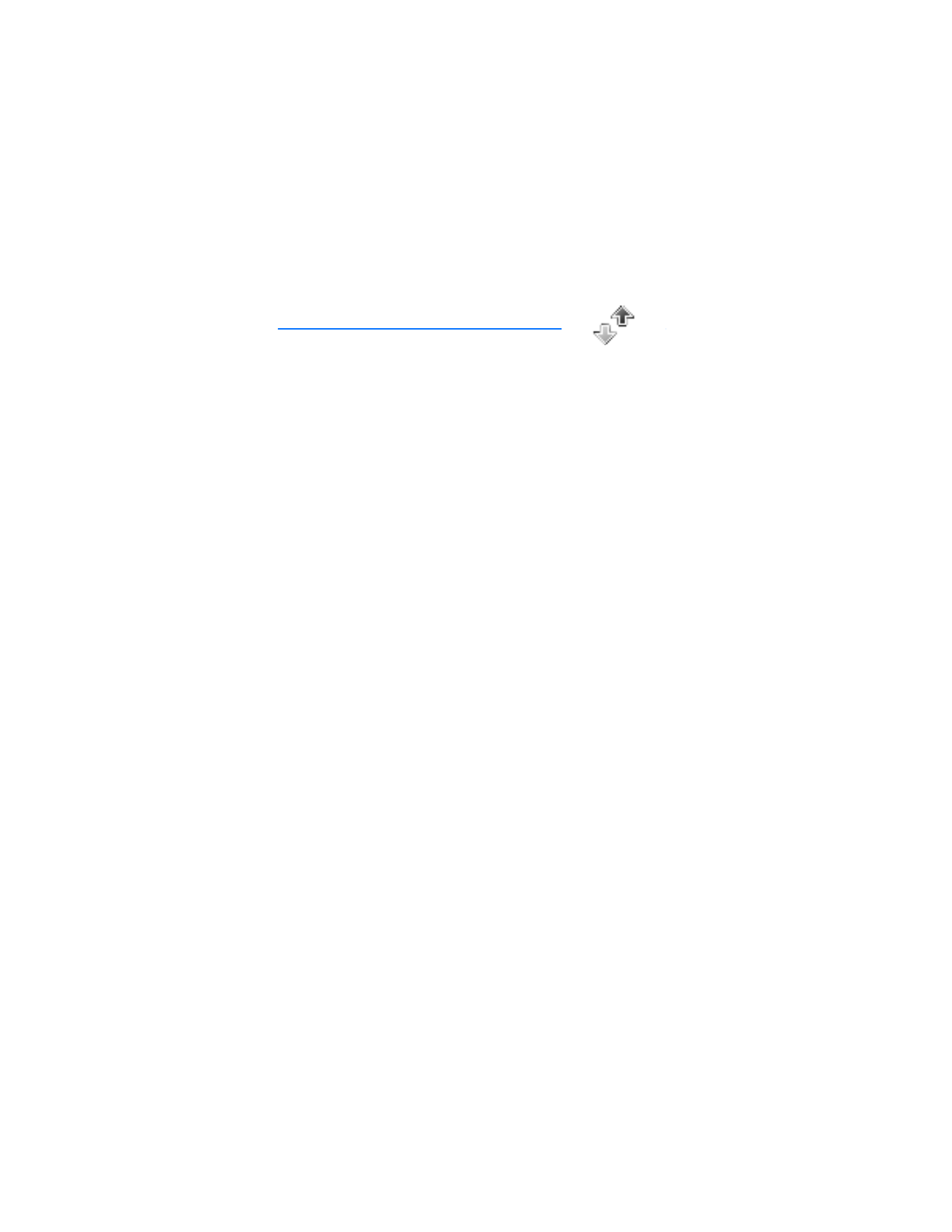
6. Call log
Call log stores information about the last 10 missed, 10 received, and 10 dialed
calls. It also stores the duration of all calls. When the number of calls exceeds the
maximum, the most recent call replaces the oldest.
To view information for
Missed calls
,
Received calls
, or
Dialed numbers
, select
from the following options:
Call time
—Displays the date and time of the call
Send message
—Sends a message to the number
View number
—Displays the number
Use number
—Edits the number and associates a name with the number
Save
—Enters a name for the number and saves it to your contacts list
Add to contact
—Adds the number to an existing entry in your contacts list, if the
number is not associated with a name
Delete
—Clears the number from memory
Call
—Calls the number
■ View missed calls
Missed calls are calls that were never answered. The missed calls feature does not
function when your phone is switched off.
If the message icon appears in the display, select
List
and highlight the missed
call. Select
Options
. From the standby mode, select
Menu
>
Call log
>
Missed
calls
. Highlight a missed call, and select
Options
.
■ View received calls
Received calls are calls that have been answered. In the standby mode, select
Menu
>
Call log
>
Received calls
. Highlight a received call, and select
Options
.
■ View dialed numbers
Dialed numbers were called previously from your phone. In the standby mode,
press the call key, or select
Menu
>
Call log
>
Dialed numbers
. Highlight a name
or number, and select
Options
.
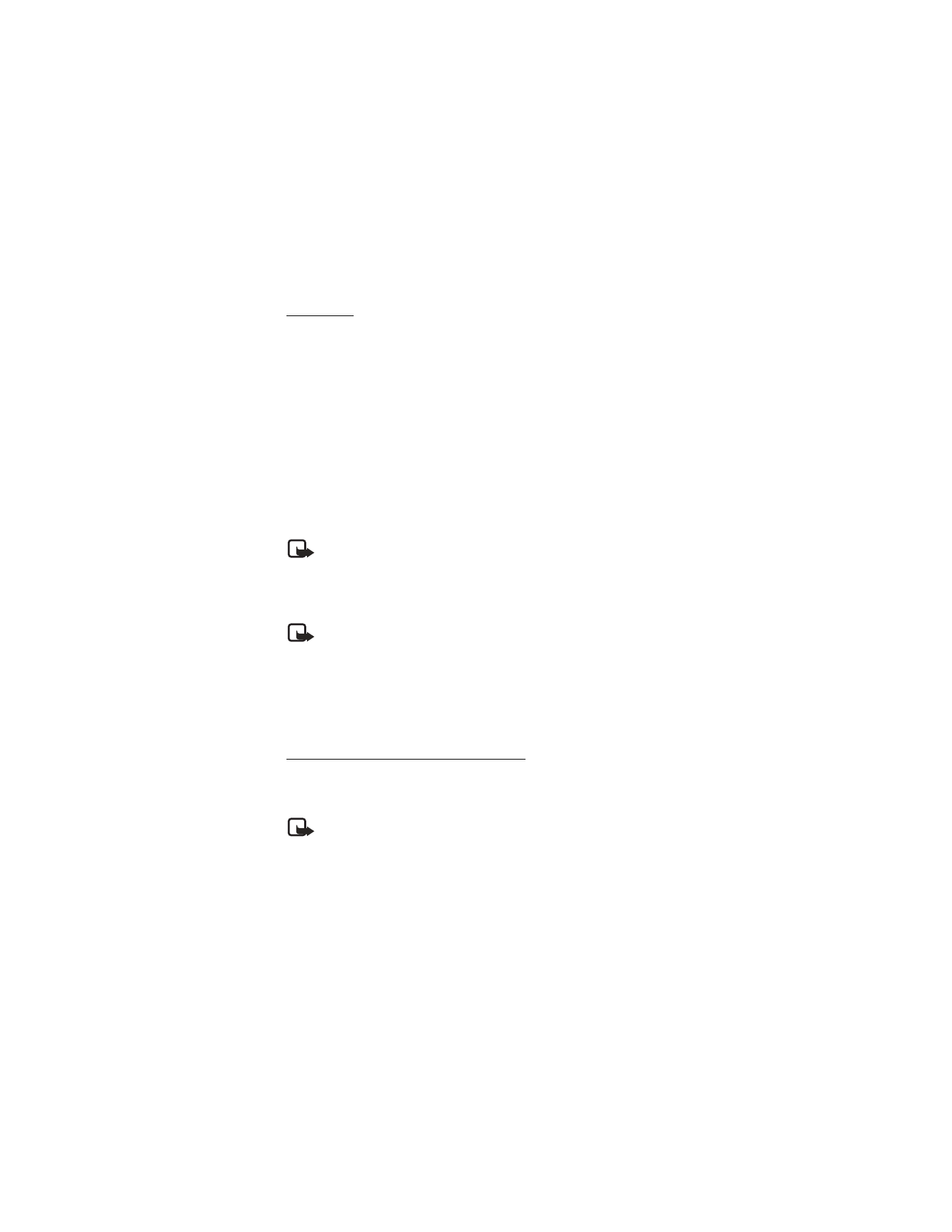
C a l l l o g
35
Call times
To view up to five calls with the time each call occurred, your phone clock must
be set.
1. Select
Options
>
Call time
.
2. Scroll through the calls listed to view the most recent call times made from
this number.
3. Select
Back
to return to the options list.
■ Delete call logs
To delete any missed, dialed, or received calls from phone memory, in the
standby mode, select
Menu
>
Call log
>
Delete recent call lists
>
All
,
Missed
,
Received
, or
Dialed
.
■ View duration of calls
Note: The actual invoice for calls and services from your service provider
may vary depending on network features, rounding off for billing, taxes,
and so forth.
To activate the call timer, in the standby mode and while in a call, select
Details
>
Show call time on display
>
On
or
Off
.
Note: Some timers, including the life timer, may be reset during service
or software upgrades.
To determine the duration of your calls, select
Menu
>
Call log
>
Call timers
,
Duration of last call
,
Duration of dialed calls
(
Home
or
Roaming
),
Duration of
received calls
(
Home
or
Roaming
),
Duration of all calls
,
Life timer
, or
Clear timers
.
Clear timers
sets all call timers, except the life timer, to zero. Enter your security
code, and
OK
. See "Security settings," p. 47.
View duration of data and fax calls
Data and fax calls are network services. See "Network services," p. 5. If your
wireless service provider supports this feature, you can view the size or duration
of sent or received data and fax calls.
Note: The actual time invoiced for calls and services by your service
provider may vary, depending on network features, rounding off for
billing, taxes, and so forth.
In the standby mode, select
Menu
>
Call log
>
Data/fax calls
>
Last sent data/fax
,
Last received data/fax
,
All sent data/fax
,
All received data/fax
,
Duration of last
data/fax call
, or
Duration of all data/fax calls
to view duration of calls.
Select
Clear all data/fax logs
>
OK
>
Yes
to clear all data or fax logs.
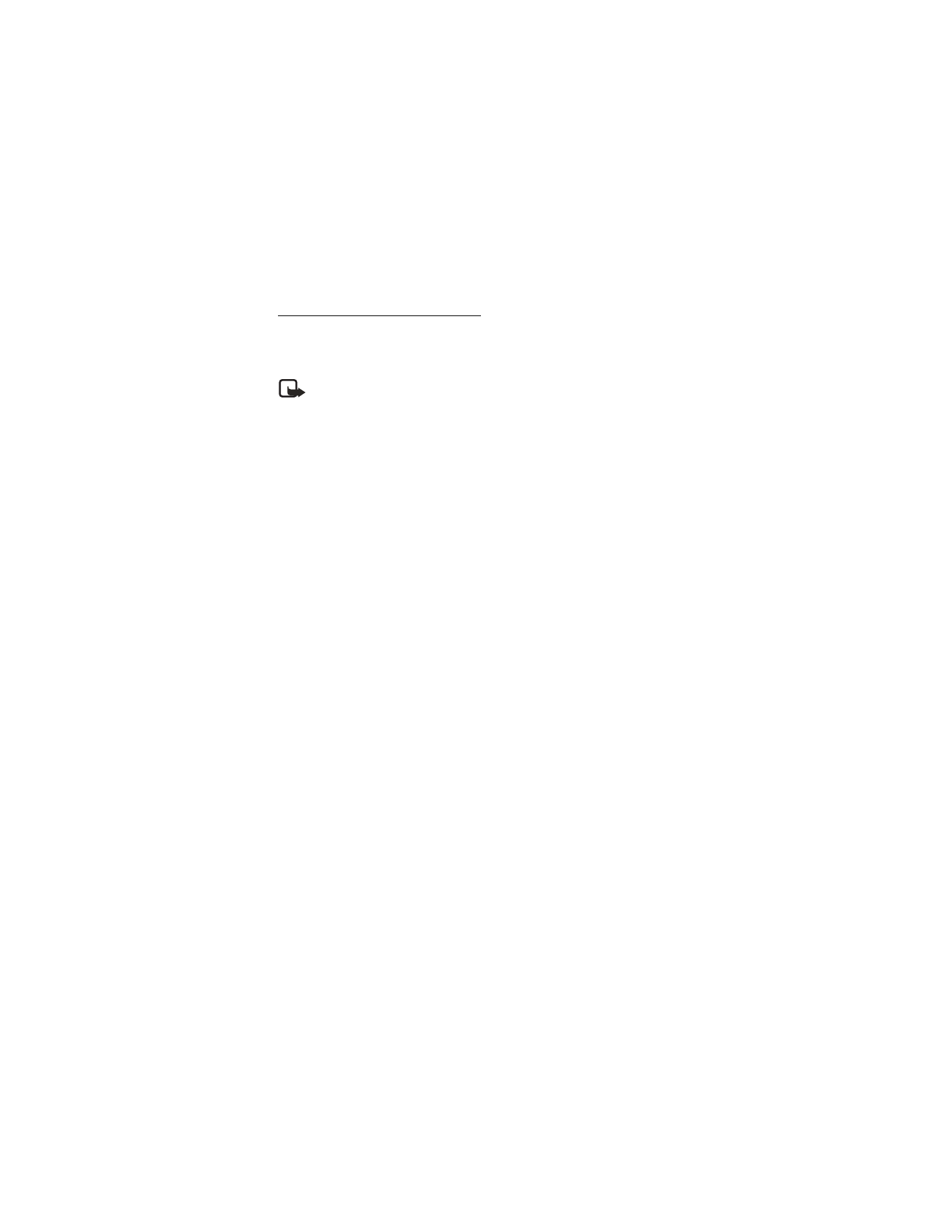
C a l l l o g
36
View duration of minibrowser
Minibrowser is a network service. See "Network services," p. 5. If your wireless
service provider supports this feature, you can view the size or duration of sent or
received data from the minibrowser.
Note: The actual time invoiced for calls and services by your service
provider may vary, depending on network features, rounding off for
billing, taxes, and so forth.
In the standby mode, select
Menu
>
Call log
>
Minibrowser calls
>
Last sent
browser data
,
Last received browser data
,
All sent browser data
,
All received
browser data
,
Last browser session
, or
All browser sessions
.
Select
Clear all browser logs
>
OK
>
Yes
to clear all browser logs.
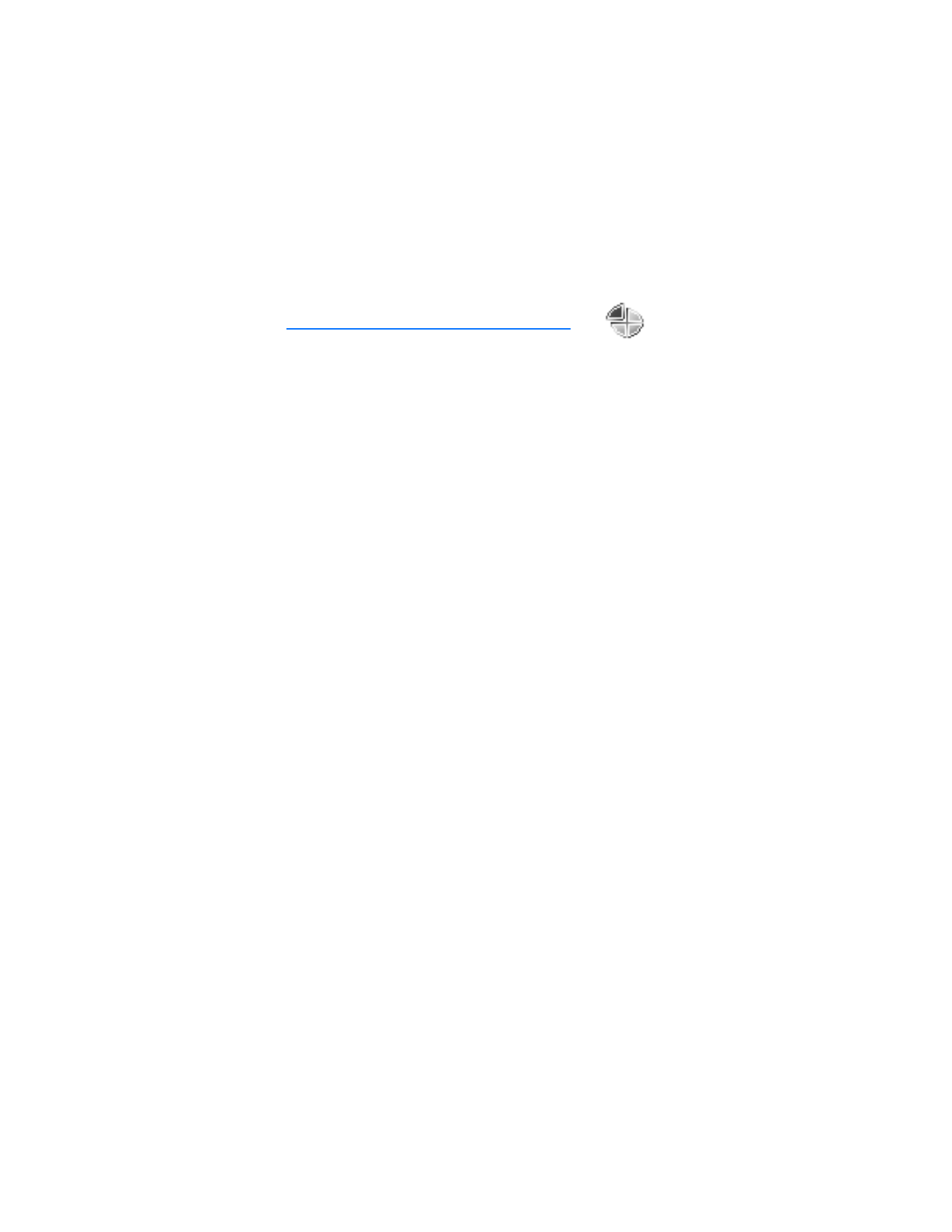
P r o f i l e s
37