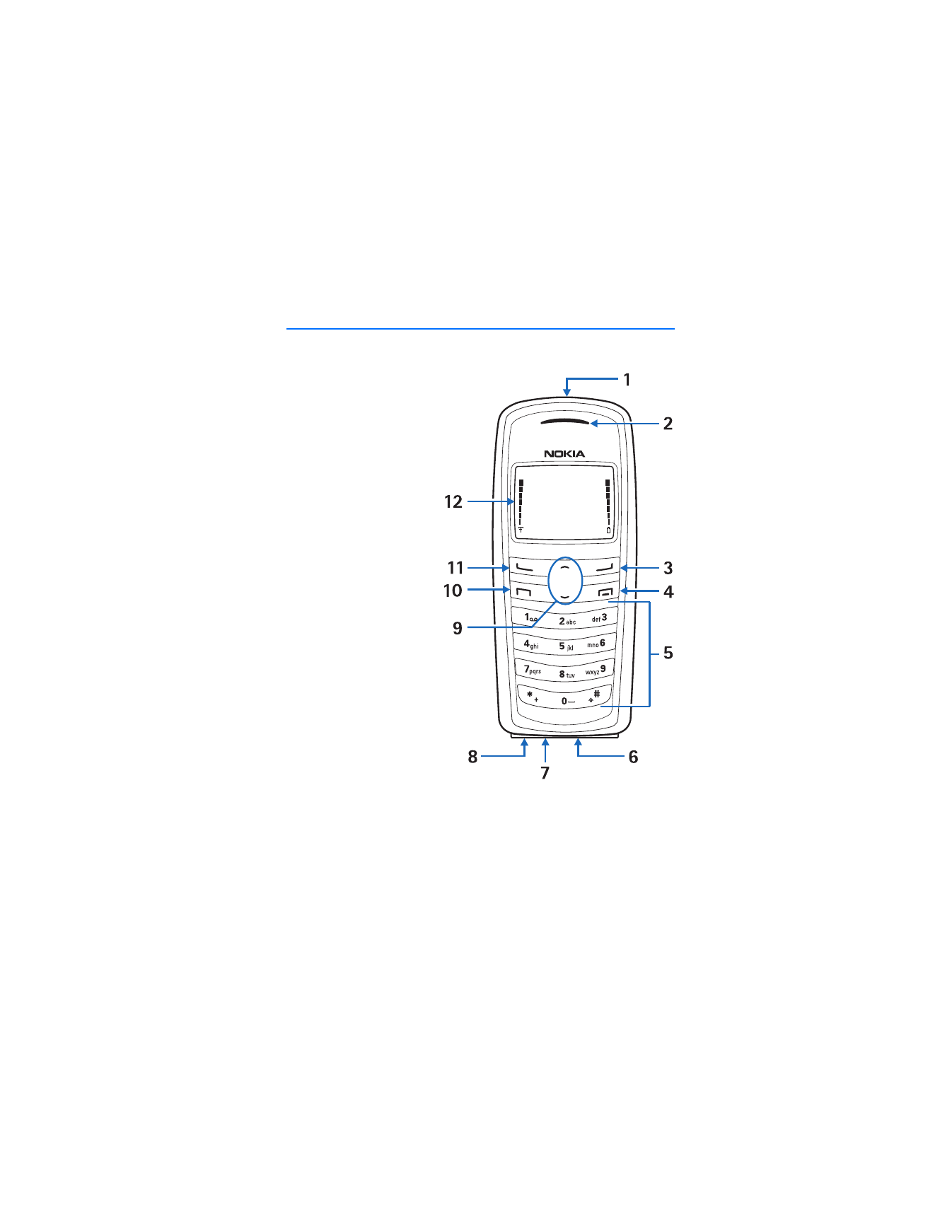
1. Phone at a glance
•
Power key and flashlight (1)
•
Earpiece (2)
•
Right selection key (3)
•
End key (4)
•
Keypad (5)
•
Connection port (6)
•
Microphone (7)
•
Charger port (8)
•
Scroll up and down key (9)
•
Call key (10)
•
Left selection key (11)
•
Display screen (12)
■ The start screen
Depending on your wireless service provider and the model number of your device,
some or all of the following selection keys may appear on the start screen.
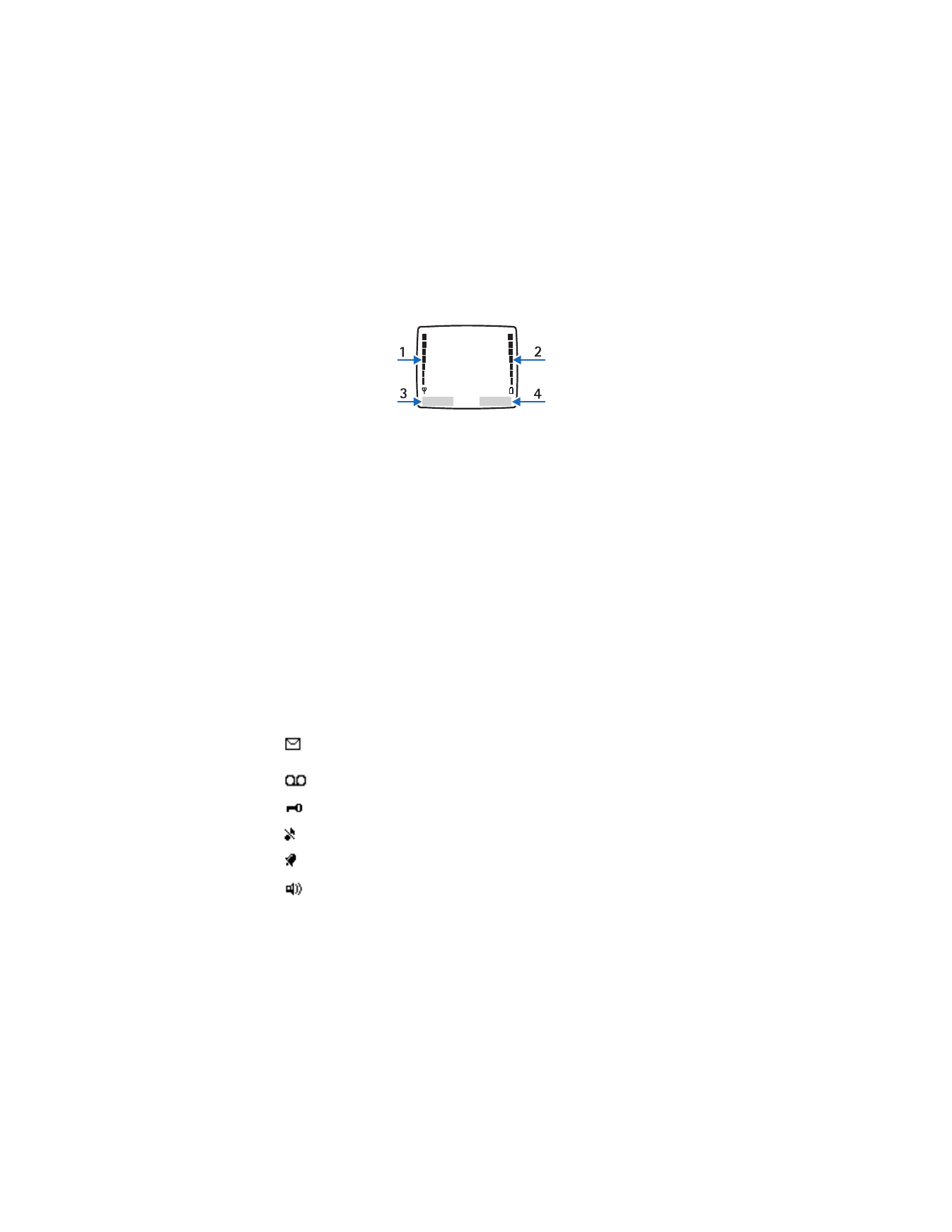
P h o n e a t a g l a n c e
10
The start screen is home base and indicates that your phone is in the standby mode.
Signal strength (1)—A higher bar indicates a stronger network signal.
Battery level (2)—A higher bar indicates more charge in the battery.
Menu
(3)—Press the left selection key to select this option.
Contacts
(4)—Press the right selection key to select this option.
■ Quick keys
In the standby mode, scroll down to access the contacts list, and select a contact.
Press the call key to call the primary number of the contact.
Press the scroll up key to activate the flashlight momentarily. Press the scroll up
key twice to switch the flashlight on continuously. Press the scroll up key again
to switch off the flashlight.
■ Indicators and icons
Depending on your wireless service provider and the model number of your
phone, some or all of the following indicators and icons may appear in the
standby mode:
You have new text or picture messages. See "Text
messages," p. 27.
You have new voice messages. See "Voice messages," p. 31.
Device keypad is locked. See "Keyguard," p. 18.
Device is set to the silent profile. See "Profiles," p. 37.
Alarm clock is set to on. See "Alarm clock," p. 58.
Integrated hands-free is active.
See "Use the loudspeaker," p. 17.
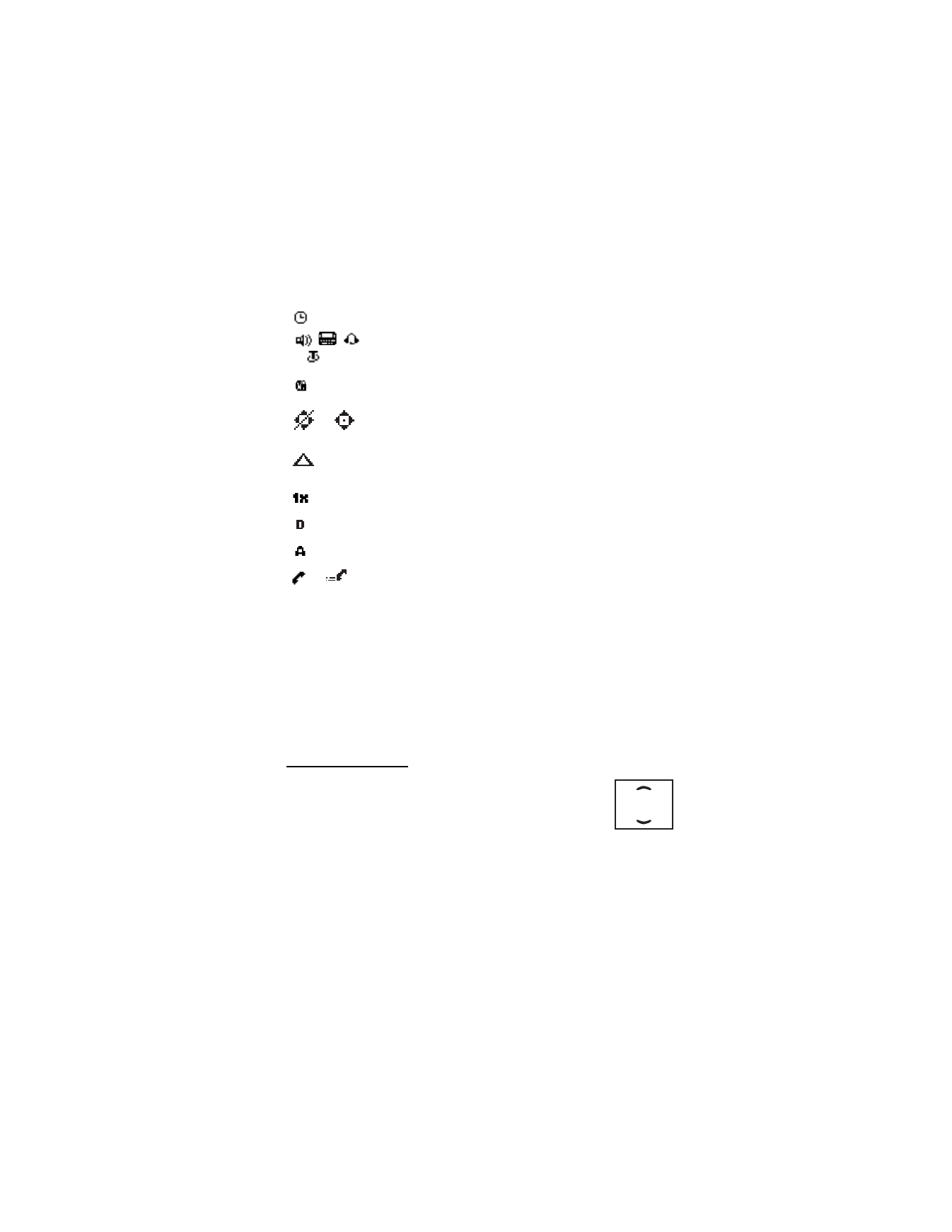
P h o n e a t a g l a n c e
11
■ Phone menus
Phone features are grouped according to function and are accessed through the
main menus. Each main menu contains submenus and lists from which you can
select or view items and customize your phone features. To access these menus
and submenus use the scroll method or use a shortcut.
Some features may not be available, depending on your network. For more
information, contact your wireless provider.
The scroll method
1. In the standby mode, select
Menu
, and scroll up or down
through the main menus.
As you scroll through the menus, the menu number appears in
the upper right corner of the display. Below the number is a
scroll bar with a tab that moves up or down on the right side of the display
screen as you scroll through the menus. This display provides a visual
representation of your current position in the menu structure.
Timed profile is selected. See "Profiles," p. 37.
or
An enhancement is connected to the device.
See "Enhancements," p. 63.
Voice privacy encryption is active in the network.
See "Security settings,"p. 47.
or
Info sharing is set to Emergency or On. See "Location
information sharing (2125i only)," p. 38.
You are roaming outside your home network. See "Roaming
options," p. 48.
You are in a 1XRTT network. See "Network services," p. 5.
You are in a digital network. See "Network services," p. 5.
You are in an analog network. See "Network services," p. 5.
or
Off hook, call or data call in progress.
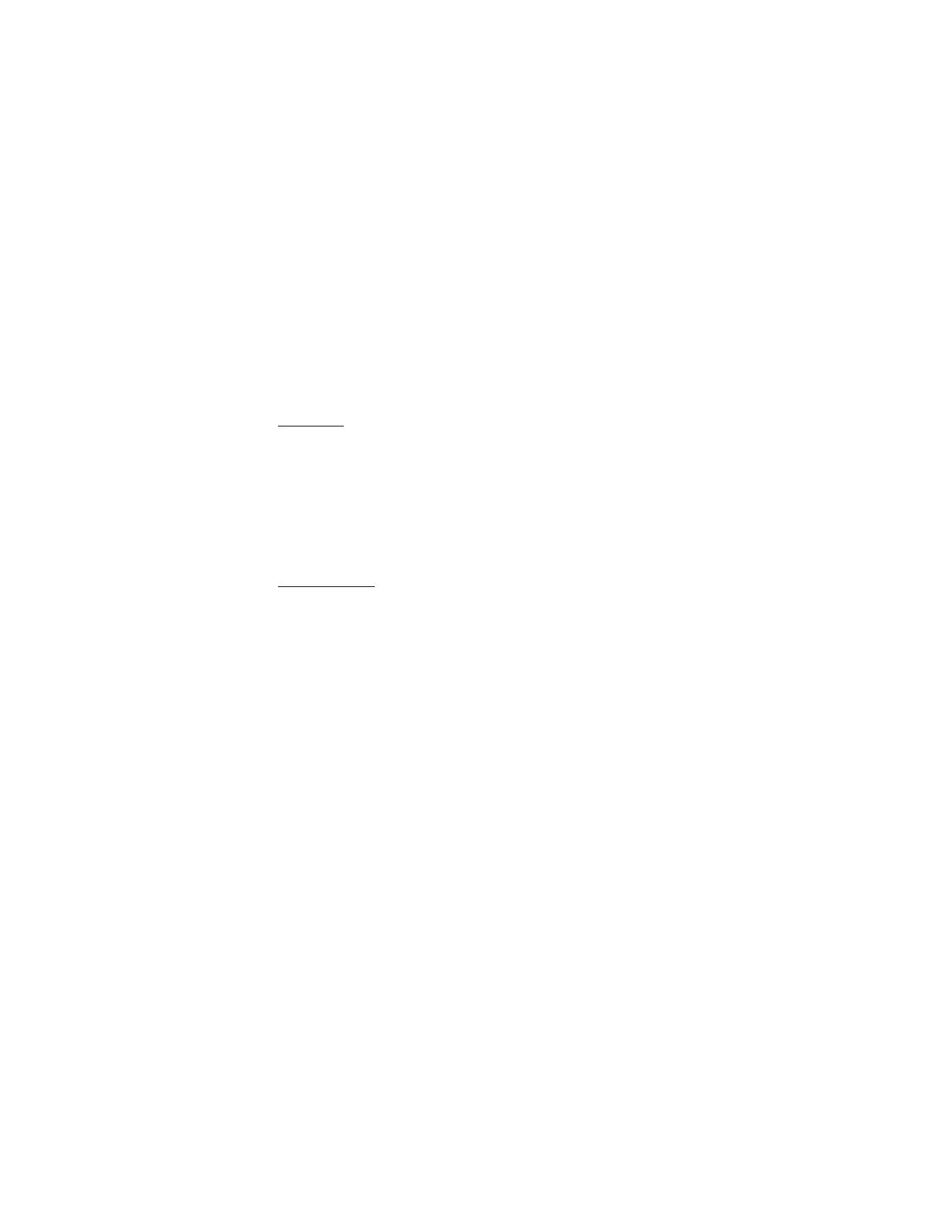
P h o n e a t a g l a n c e
12
2. When you arrive at a menu, press the left selection key to enter submenus or,
when the browser appears on the display, select
Connect
to enter that menu.
•
Select
Back
(the right selection key) to return to the previous menu.
•
Select the end key from any submenu or select
Exit
from the main menu
level to return to the standby mode.
Shortcuts
To go directly to almost any menu or submenu, as well as activate most features
use a shortcut.
In the standby mode, select
Menu
; then within 3 seconds, press the key or keys
associated with the menu function you would like to view or activate.
For example, to select the meeting profile, select
Menu
3-3-1 from standby mode
(
Menu
> 3
Profiles
> 3
Meeting
> 1
Activate
). After a brief pause, the
Meeting
profile is activated.
In-phone help
Many features have brief descriptions (help text) that can be viewed on the
display. In order to view the descriptions, you must first activate help text.
In the standby mode, select
Menu
>
Settings
>
Phone settings
>
Help text
activation
>
On
or
Off
.
To view these descriptions, scroll to a feature, and wait for about 15 seconds.
Select
More
, when necessary, to view all of the description, or select
Back
to exit.
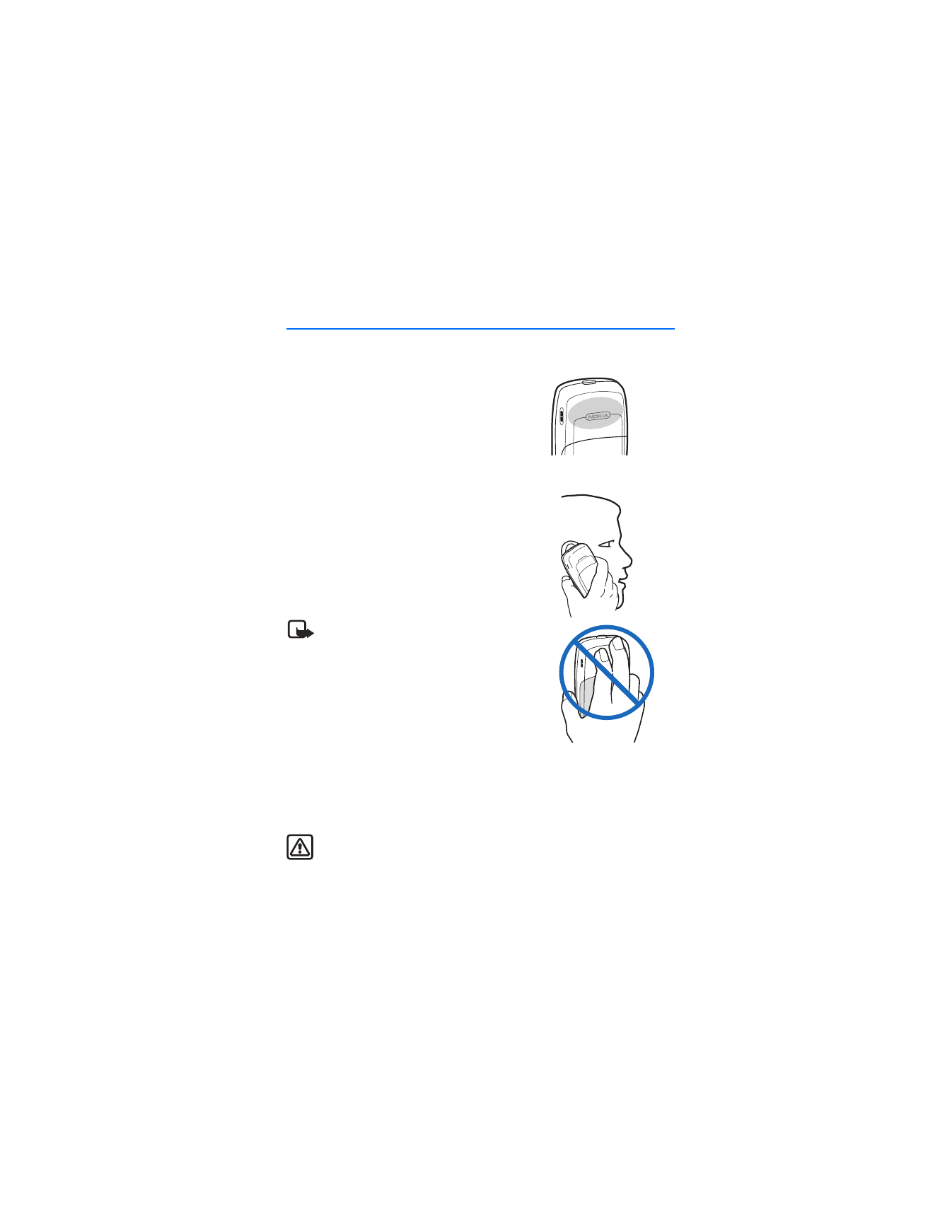
S e t u p y o u r p h o n e
13