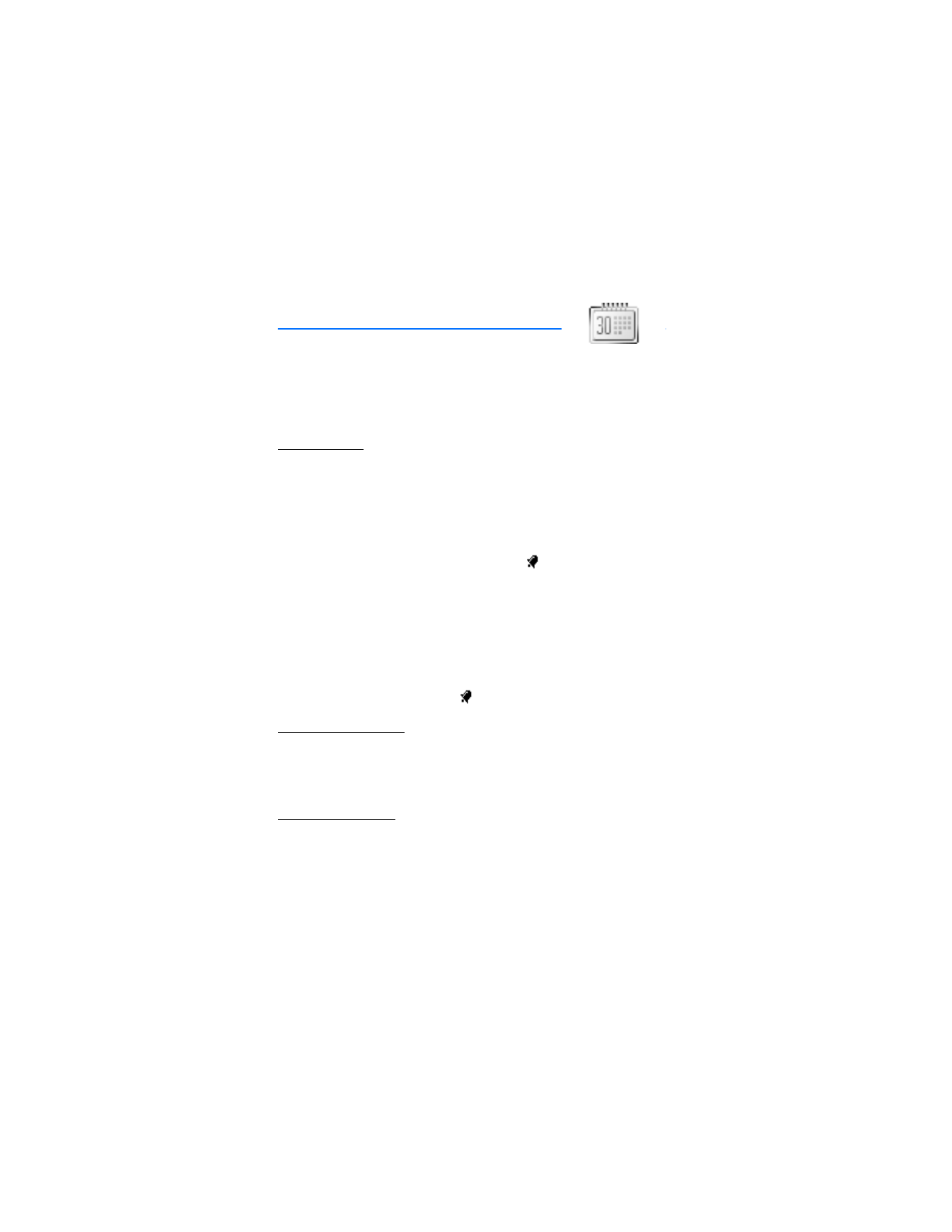
13. Organizer
Your phone contains features to help organize your everyday life, including an
alarm clock, calendar, and calculator.
■ Alarm clock
Set an alarm
The alarm clock is based on the phone clock. The alarm sounds an alert for any
time you specify.
1. In the standby mode, select
Menu
>
Organizer
>
Alarm clock
>
Alarm time
.
2. Enter the time for the alarm (in hh:mm format), and select
OK
.
3. Select
am
or
pm
(if you select
12-hour
format).
Alarm on
is displayed briefly in the display, and
is displayed in the
standby mode.
Change the time
1. In the standby mode, select
Menu
>
Organizer
>
Alarm clock
>
Alarm time
>
On
.
2. Enter the time for the alarm (in hh:mm format), and select
OK
.
3. Select
am
or
pm
(if you select
12-hour
format).
Alarm on
is displayed briefly, and
is displayed in the standby mode.
Set the alarm tone
You can set the tone to play when the alarm sounds.
In the standby mode, select
Menu
>
Organizer
>
Alarm clock
>
Alarm tone
>
Standard
,
Ringing tone
, or
Open Gallery
; and select a tone.
Alarm conditions
When the alarm sounds, your phone beeps, vibrates (if vibrating alert is on for the
currently active profile), and lights up the display. If you do not press a key, the
alarm stops (snoozes) for 10 minutes, then sounds again.
With the phone on, select
Stop
to shut the alarm off, or select
Snooze
. The alarm
stops for 10 minutes and
Snooze on
is displayed.
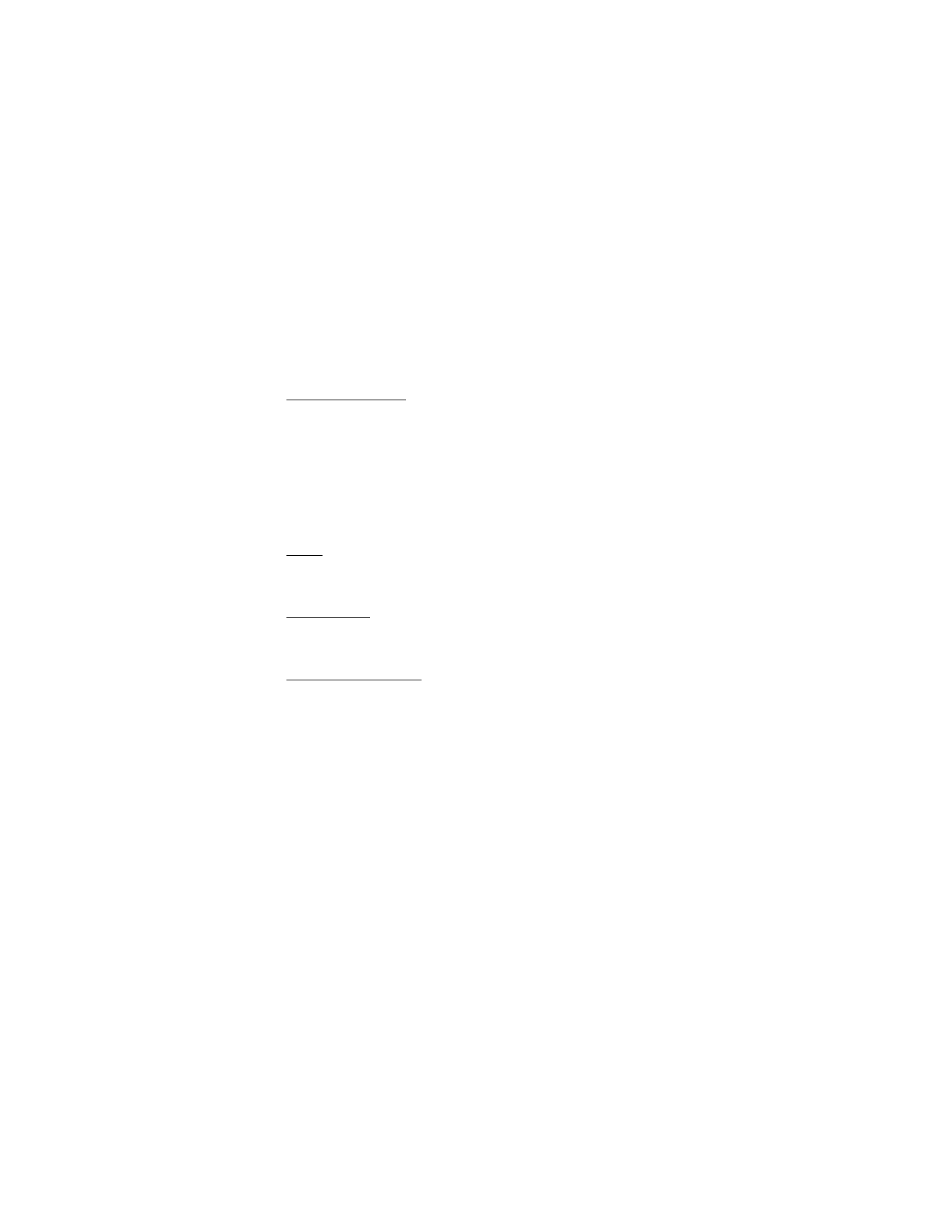
O r g a n i z e r
59
If the alarm time is reached while the device is switched off, the device switches
itself on and starts sounding the alarm tone. If you select
Stop
, the device asks
whether you want to activate the device for calls. Select
No
to switch off the
device or
Yes
to make and receive calls. Do not select
Yes
when wireless phone
use may cause interference or danger.
Turn an alarm off
In the standby mode, select
Menu
>
Organizer
>
Alarm clock
>
Alarm time
>
Off
.
■ Calendar
The calendar tracks reminders, calls to make, meetings, and birthdays. It can even
sound an alarm for any of these events.
Monthly view provides an overview of the selected month and weeks. It also
allows you to jump to a specific date. Any days or dates that appear in bold
font contain calendar notes such as a meeting or reminder.
Open
In the standby mode, select
Menu
>
Organizer
>
Calendar
.
Scroll up and down in some calendar views.
Go to a date
1. In the standby mode, select
Menu
>
Organizer
>
Calendar
>
Options
>
Go to date
.
2. Enter the date (for example, mm/dd/yyyy), and select
OK
.
Note a specific date
You can choose from five types of notes:
Meeting
,
Call
,
Birthday
,
Memo
, and
Reminder
. Your phone asks for further information depending on which note you
choose. You also have the option to set an alarm for any note that you select.
1. Select the date for which you want to set a reminder. See "Go to a date," p. 59,
in the previous section if you need more information.
2. From the monthly view (with the go to date highlighted), select
Options
>
Make a note
and one of the following note types:
Meeting
—Enter a subject, a location, and a start and end time. You can then
set an alarm.
Call
—Enter a phone number, a name, and the time. You can then set an alarm.
Birthday
—Enter the person’s name, and year of birth. You can then set an alarm.
Memo
—Enter a subject and an end date and set an alarm.
Reminder
—Enter the subject you wish to be reminded about and set an alarm.
3. Enter your note, and select
Options
>
Save
.
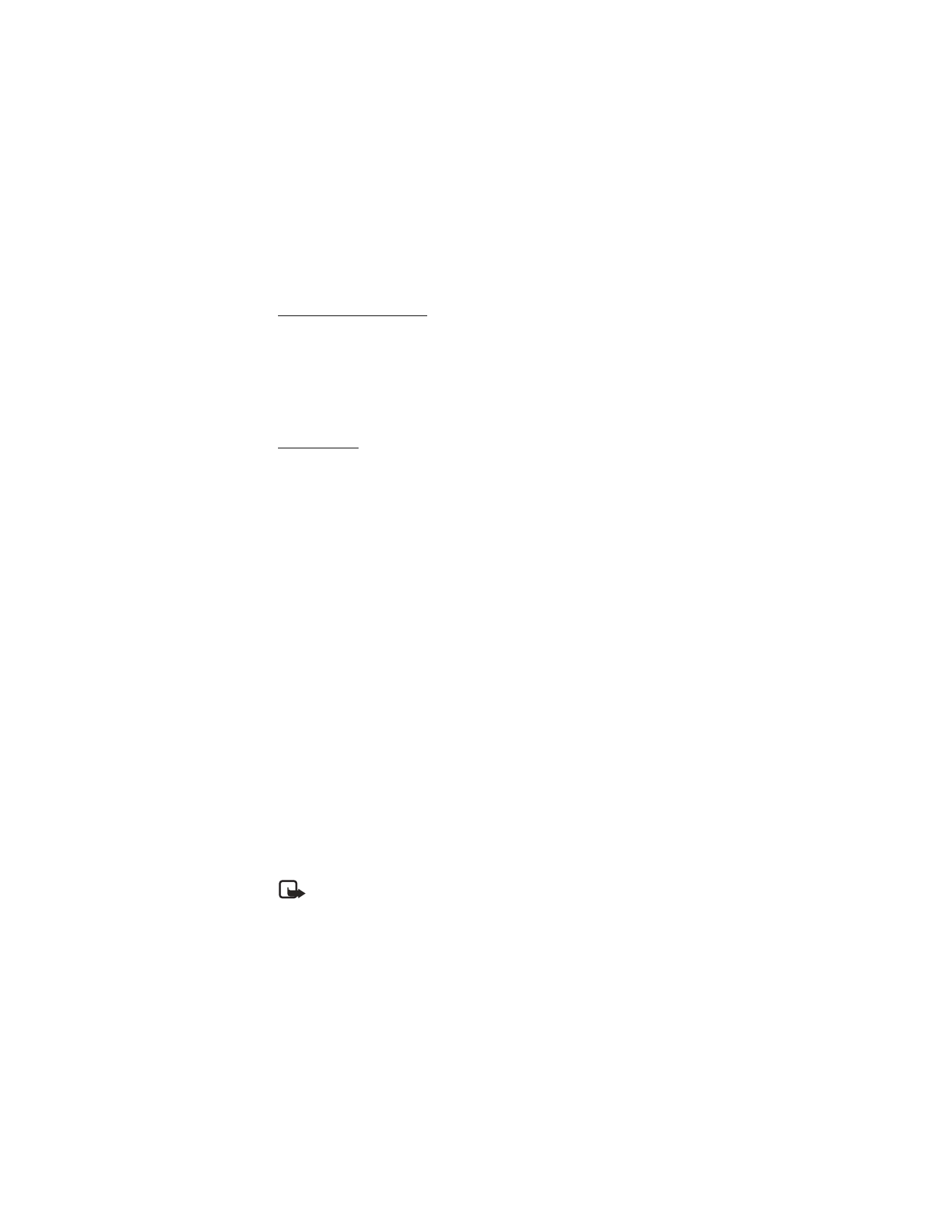
O r g a n i z e r
60
View notes (day view)
To view the created calendar notes, do the following:
1. In the standby mode, select
Menu
>
Organizer
>
Calendar
.
2. Scroll to the date that has a note. (Days with notes are in bold font.)
3. Select
Options
>
View day
.
4. To view a highlighted note, select
Options
>
View
.
Send a note
1. In the standby mode, select
Menu
>
Organizer
>
Calendar
.
2. Scroll to the date containing the note. Any days containing notes are in bold font.
3. Select
Options
>
View day
.
4. Scroll to the note you wish to send, and select
Options
>
Send note
>
Via calendar
or
Via text msg.
The note is sent to another device in calendar-to-calendar
(vCal) format (if supported in the receiving phone) or as a plain text message.
5. If you selected
Via calendar
, enter the number for the recipient, or select
Search
to retrieve a number from the contacts list; select
OK
.
6. If you selected
Via text msg.
, the note appears as a text message.
7. Select
Add number
.
8. Enter the number for the recipient, or select
Search
to retrieve a number from
the contacts list; select
OK
.
9. Select
Options
>
Send
.
Receive notes
When you receive a calendar note in calendar-to-calendar (vCal) format,
Calendar note received
is displayed. When you receive a calendar note as a text
message, a message notification appears in the standby mode. You can then
view, save, or discard the note and set an alarm for any date and time.
■ Calculator
The calculator in your phone adds, subtracts, multiplies, divides, calculates
the square and the square root, changes the sign of the number entered, and
converts currency values.
Note: This calculator has a limited accuracy and is designed for
simple calculations.
1. In the standby mode, select
Menu
>
Organizer
>
Calculator
.
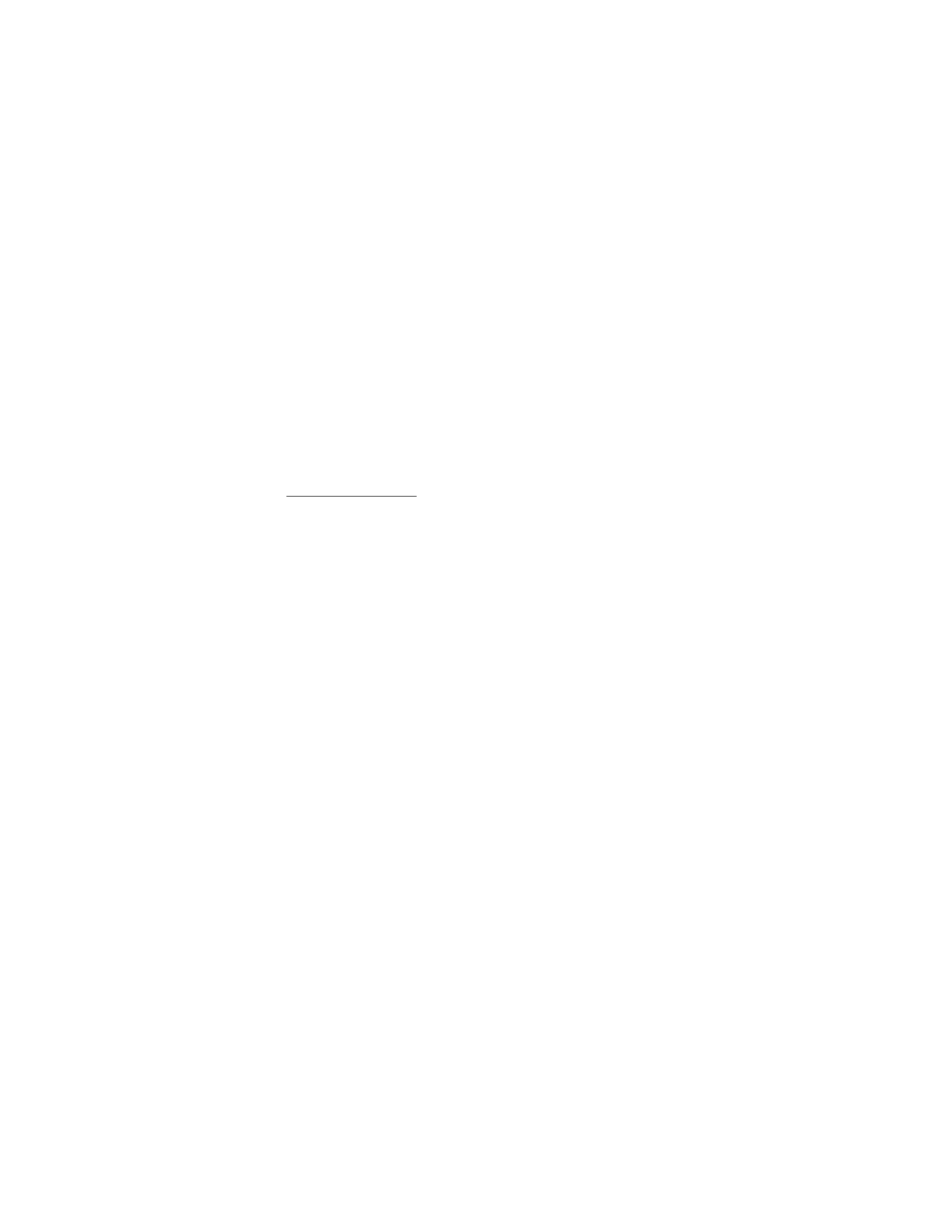
O r g a n i z e r
61
2. Enter the first number in the calculation.
Press # for a decimal point if necessary.
Press * to cycle through the add (+), subtract (-), multiply (*), and divide (/)
characters. Pause briefly to select the displayed character.
3. Enter the second number in your calculation.
4. Select
Options
(equals is highlighted).
To perform a square or square root calculation, select
Options
>
Square
or
Square root
.
To change the sign, select
Options
>
Change sign
.
Currency converter
You can convert foreign currency to domestic directly from the standby mode or
from the
Calculator
menu.
1. In the standby mode, enter a currency amount to convert or select
Menu
>
Organizer
>
Calculator
, and enter a currency amount to convert.
2. Select
Options
>
To home
or
To foreign
.
To home
—converts foreign currency to domestic currency.
To foreign
—converts domestic currency to foreign currency.
3. Enter the exchange rate (press # to insert a decimal), and select
OK
.
You can edit the exchange rate at any time. When you change base currency, you
must enter the new rates because all previously set exchange rates are set to zero.
1. In the standby mode, select
Menu
>
Organizer
>
Calculator
>
Options
>
Exchange rate
and one of the following:
Foreign unit expressed in domestic units
—The number of home units it takes
to make one unit of foreign currency.
Domestic unit expressed in foreign units
—The number of foreign units it takes
to make one unit of your home currency.
2. Enter the exchange rate, and select
OK
.
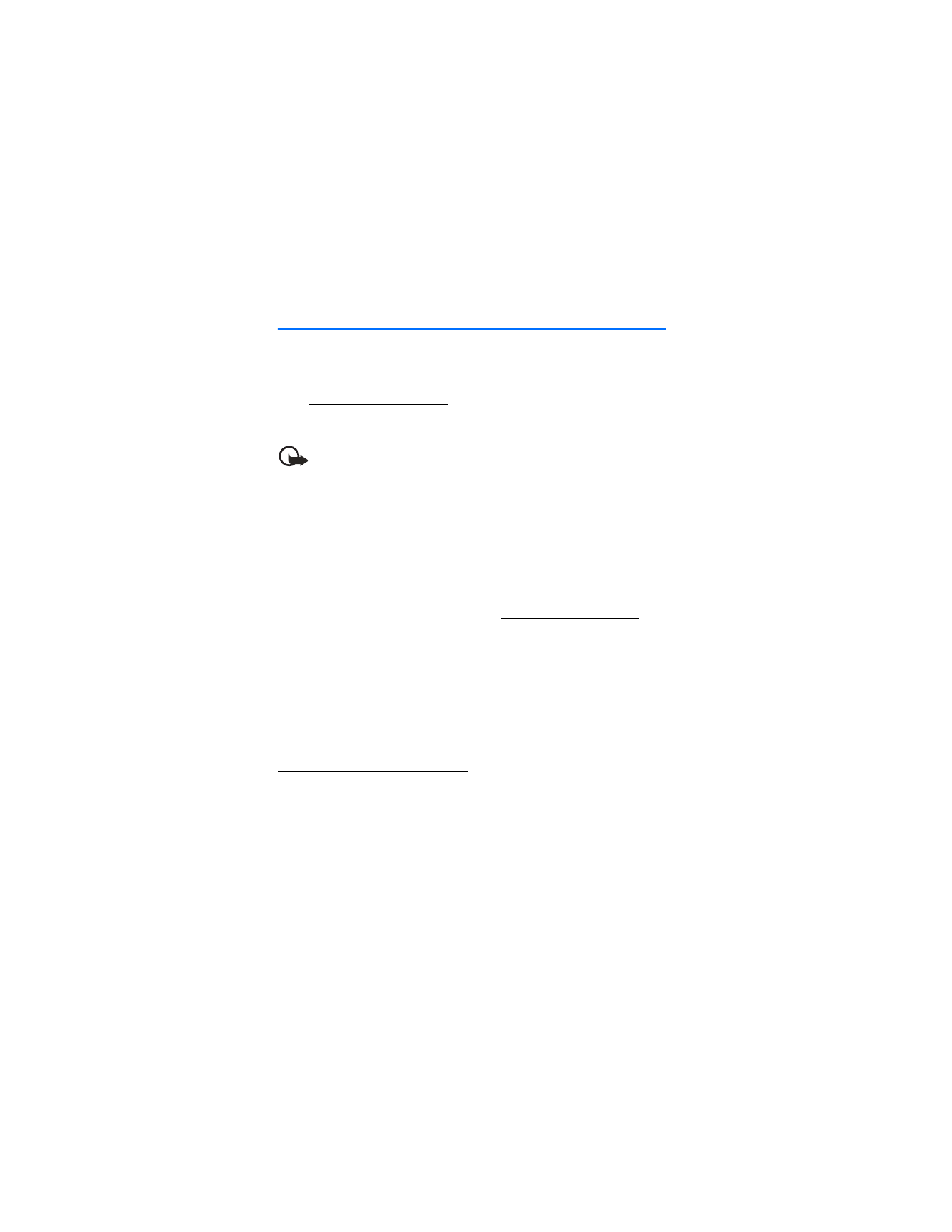
P C c o n n e c t i v i t y
62