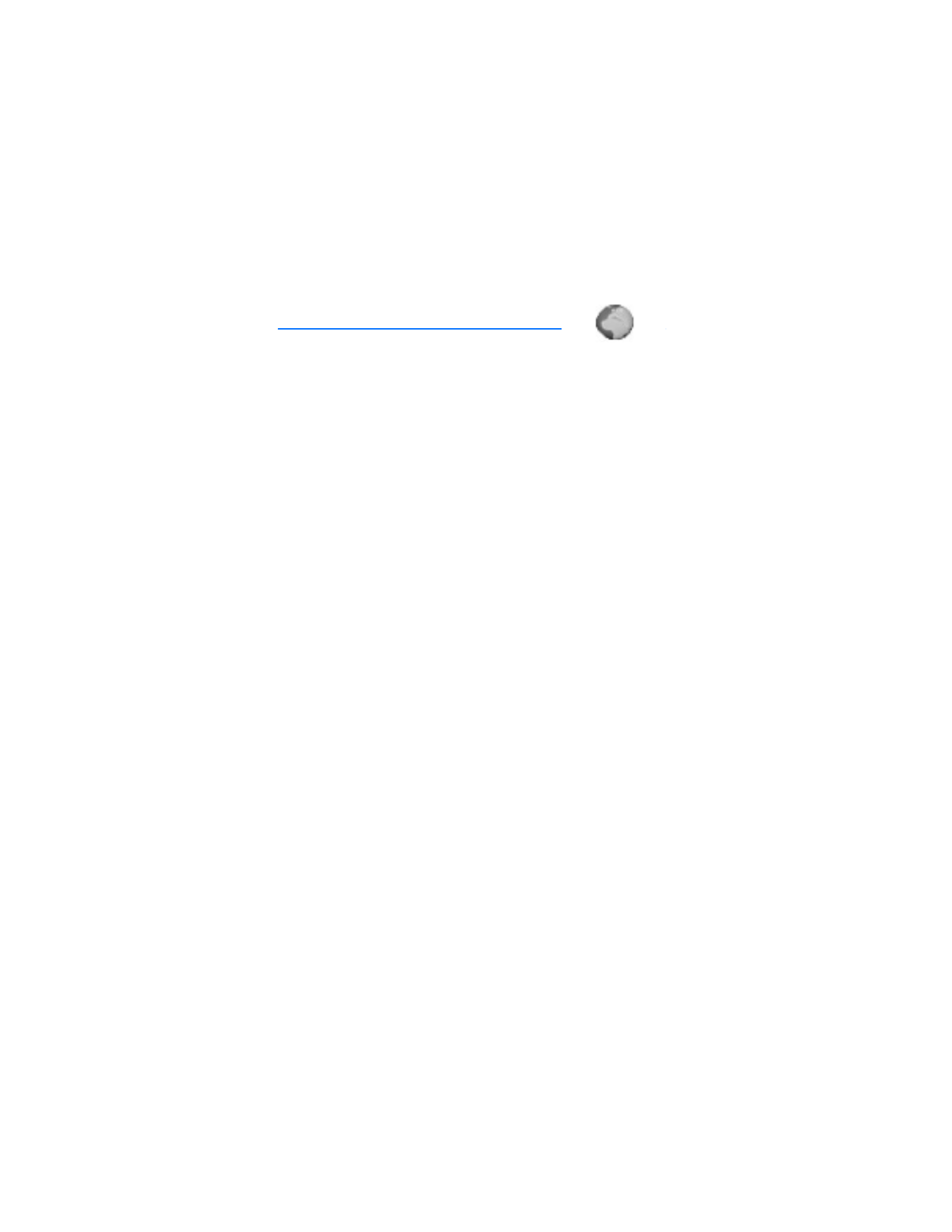
12. Minibrowser
Minibrowser is a network service. See "Network services," p. 5.
Your phone has a built-in browser you can use to connect to selected services
on the mobile internet. If your wireless service provider supports this feature,
then you can view weather reports, check news or flight times, view financial
information, and much more. The web browser on your phone can display
WAP-based content.
Your device may have some bookmarks loaded for sites not affiliated with Nokia.
Nokia does not warrant or endorse these sites. If you choose to access them, you
should take the same precautions, for security or content, as you would with any
Internet site.
The security icon does not indicate that the data transmission between the gateway
and the content server (or place where the requested resource is stored) is secure.
The service provider secures the data transmission between the gateway and the
content server.
■ Mobile Internet access
Because mobile internet content is designed to be viewed from your phone,
your wireless provider is now your mobile internet service provider as well.
It is likely that your wireless provider has created a home page and set up your
browser to go to this page when you log on to the mobile internet. Once at your
service provider’s home page, you may find links to a number of other sites.
It should not be necessary to manually configure the browser on your phone.
Normally this is done by your wireless provider once you have subscribed to the
feature. Contact your wireless provider if you have problems using the browser.
The security icon does not indicate that the data transmission between the gateway
and the content server (or place where the requested resource is stored) is secure.
The service provider secures the data transmission between the gateway and the
content server.
■ Sign on to the mobile Internet
At the start screen, select
Menu
>
Minibrowser
>
Connect
.
After a brief pause, your phone attempts to connect to your wireless provider’s
home page. If you receive an error message, your phone may not be set up for
browsing. Contact your wireless provider to make sure that your phone is
configured properly.
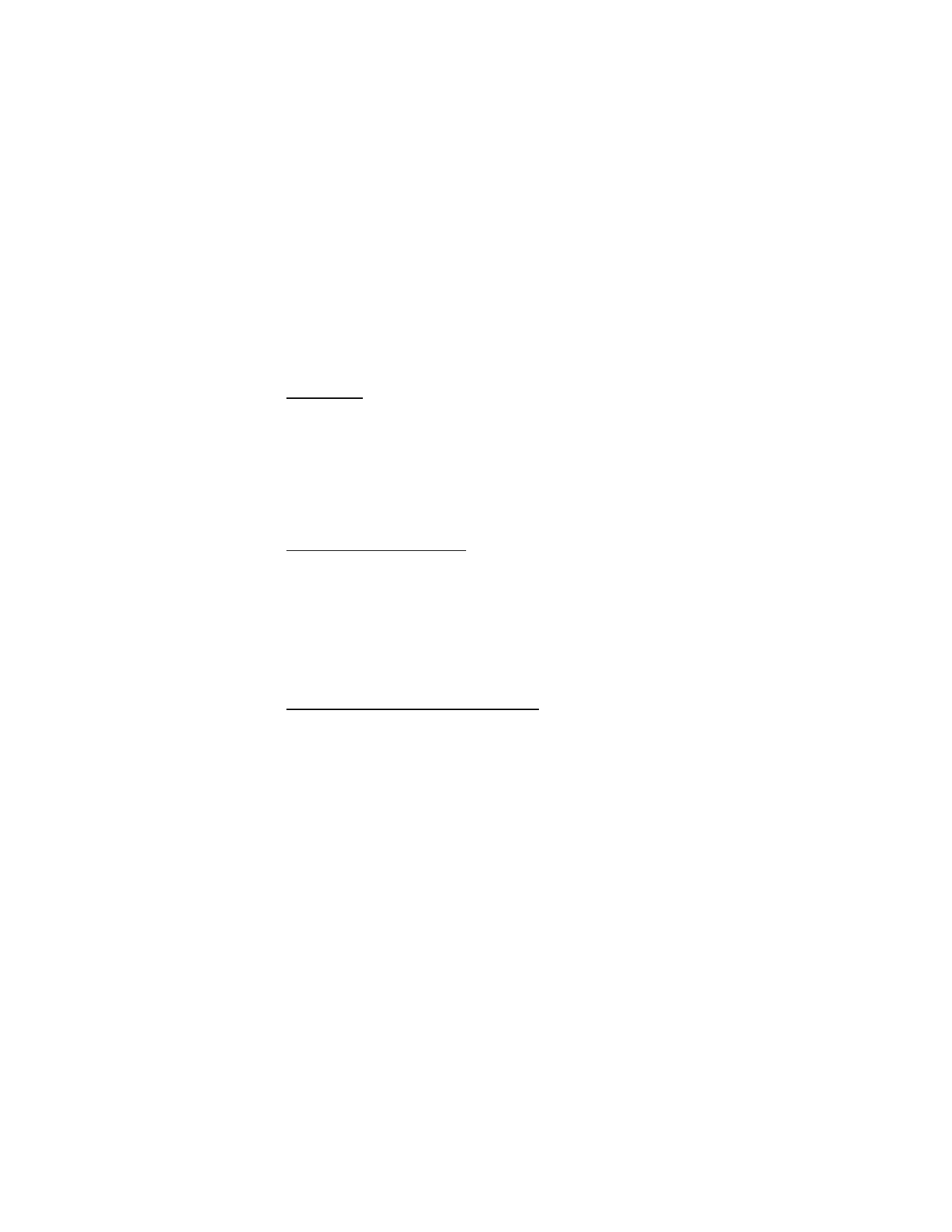
M i n i b r o w s e r
57
■ Navigate the mobile Internet
Since your phone screen is much smaller than a computer screen, mobile Internet
content is displayed differently than you may be accustomed to seeing. This section
contains guidelines for using phone keys to navigate a WAP site.
Phone keys
•
To display the
Minibrowser
main menu, press the power key.
•
To browse the WAP site, scroll up or down.
•
To choose a highlighted item,
Select
.
•
To enter letters and numbers, press a key, 0–9.
•
To enter special characters, press *.
•
To change input modes, press #.
Receive a call while online
Depending on your wireless service provider, you may still be able to receive a
voice call while using the WAP browser.
•
To answer the incoming call, press the call key.
•
To decline the incoming call, press the end key.
After you end your voice call, the mobile Internet connection automatically
resumes. If your wireless service provider does not support incoming calls while
browsing, the incoming calls are automatically forwarded to voice mail.
Make an emergency call while online
You can end your data connection and make an emergency call.
1. To close your mobile Internet connection, press and hold the end key, or press
the end key as many times as needed to clear the display and ready the phone
for calls.
2. Enter the emergency number for your present location (for example, 911),
and press the call key. Emergency numbers vary by location.
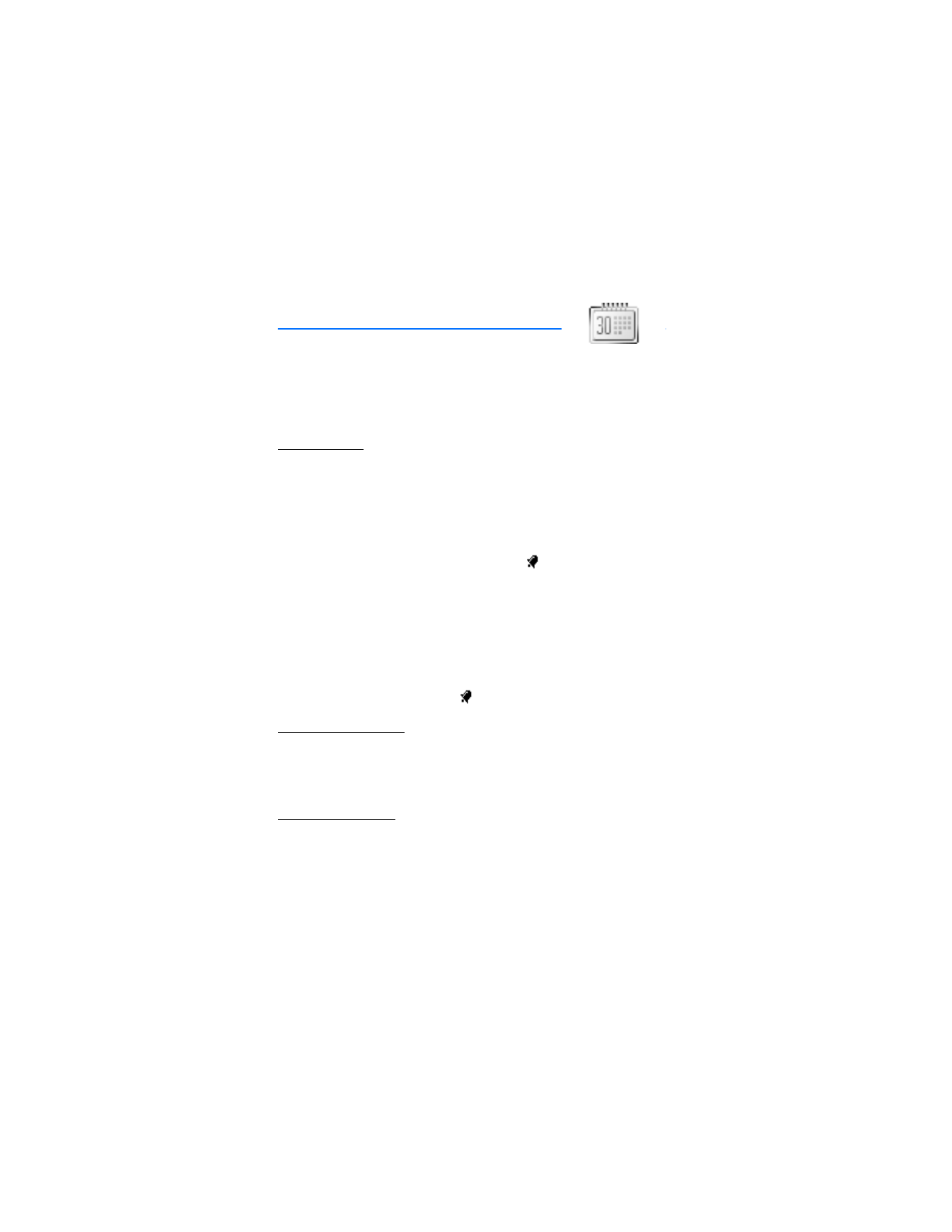
O r g a n i z e r
58